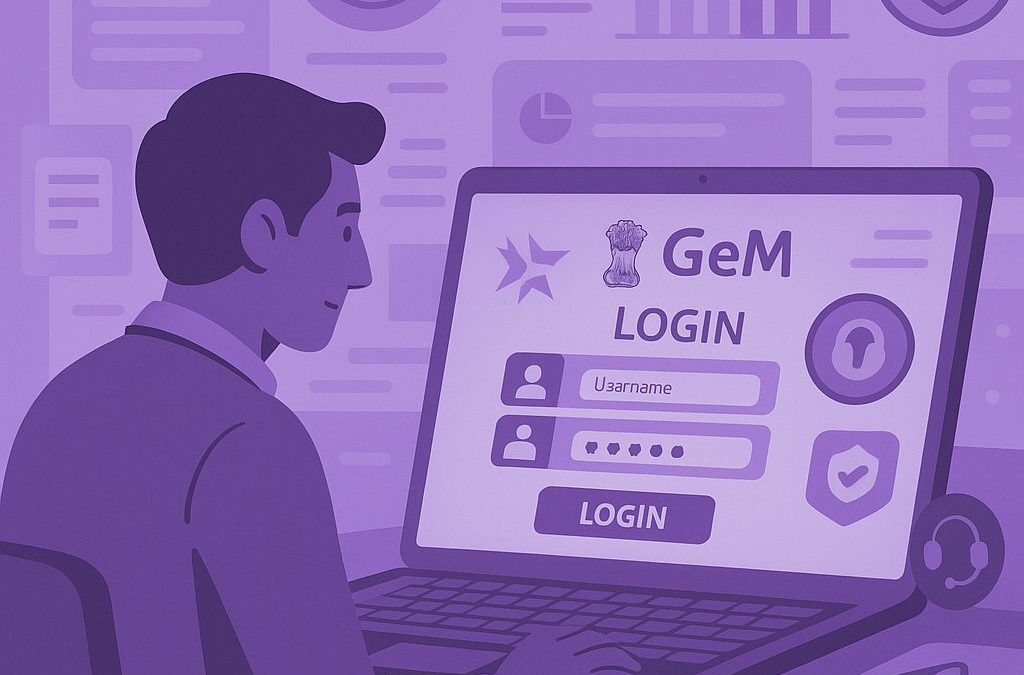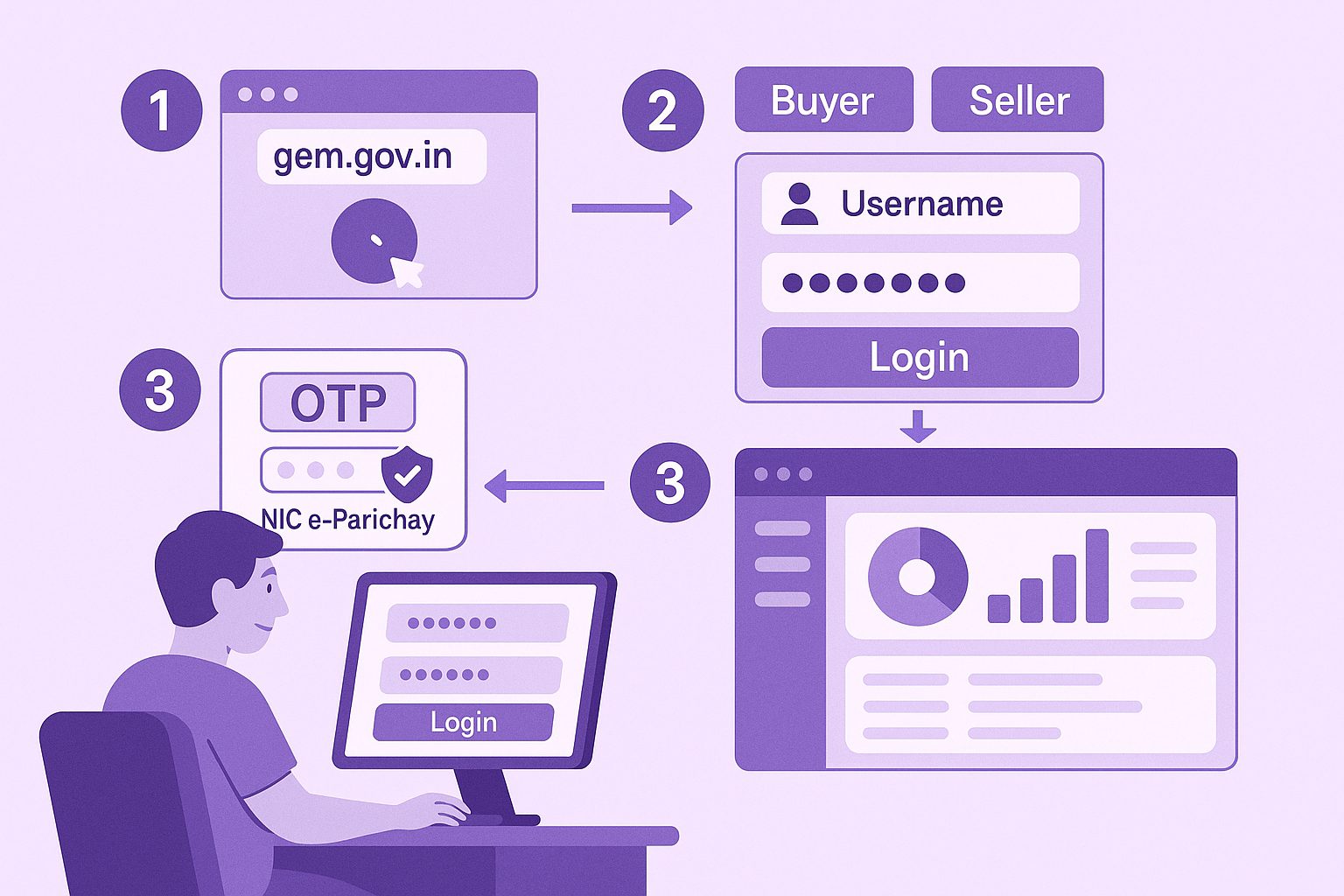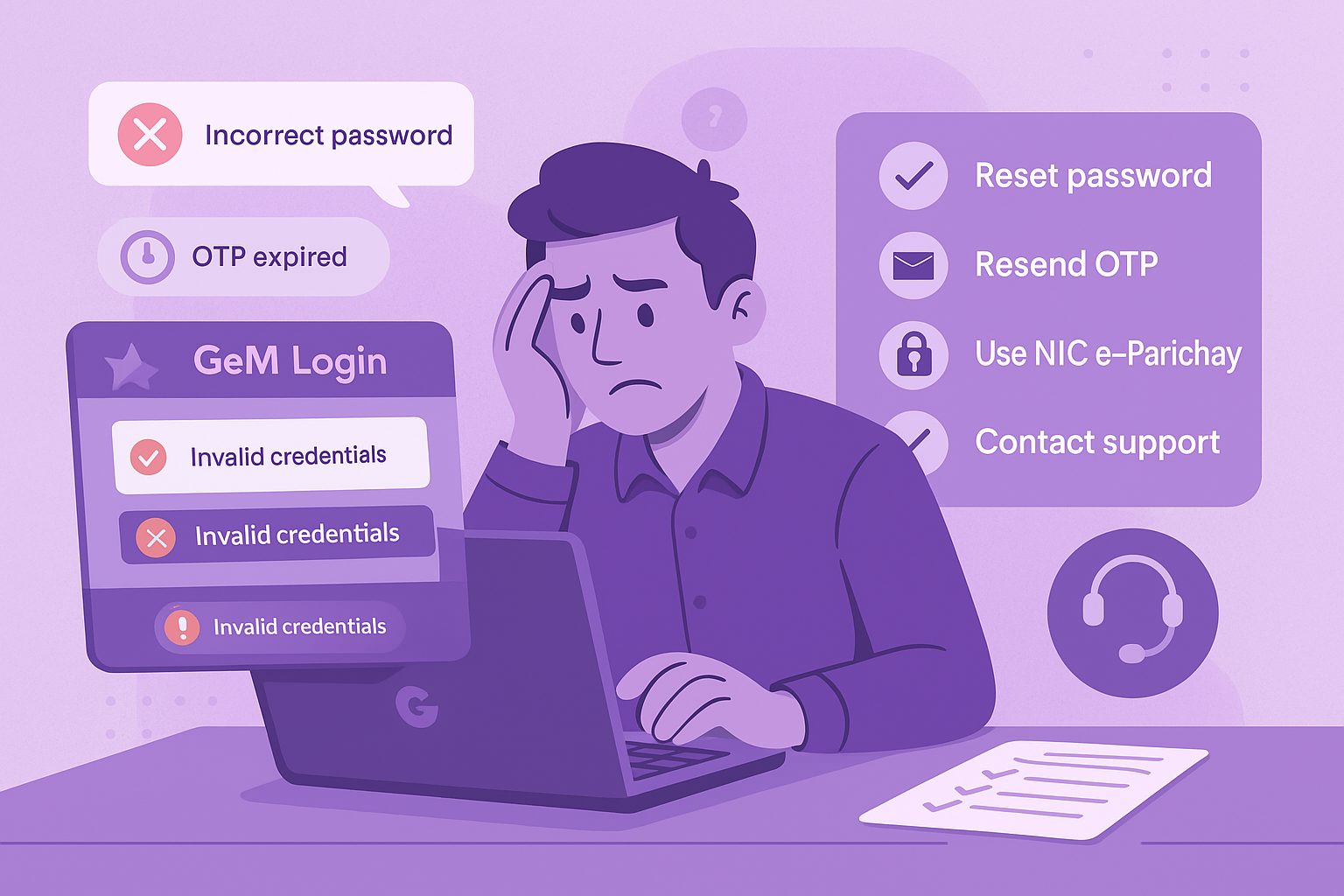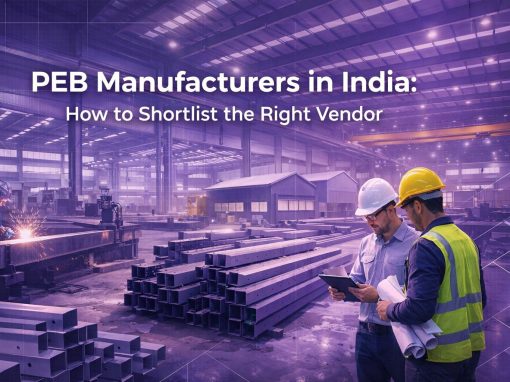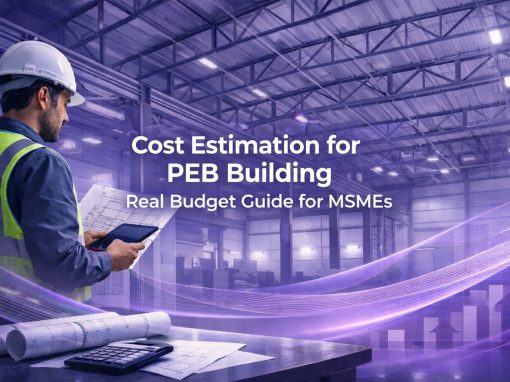Table of Contents
- GeM portal login process
- Step-by-Step Guide to GeM Seller login
- Documents Required for GeM Registration and Login
- Payment of Cation Money
- Common GeM Login Errors and How to Fix Them
- How to Track Orders and Payment Status after Login
- Government Schemes and Digital Procurement Initiatives
- Getting Support for the Online GeM Login
As a business owner in India, you are likely familiar with the GeM portal or the Government e-Marketplace – the official portal for government departments, ministries, and PSUs to procure goods and services. Once you register on GeM as a Seller and log in to GeM, you can not only participate in government e-tenders, but also upload your product/service list and even sell directly on the platform. Upon your first GeM portal login, there are some business details you will have to furnish to be able to reap the benefits of the portal.
Whether you are a Buyer (government organisation) or Seller, let’s help you understand the GeM portal login process, how to get your GeM login ID, what details you can upload after logging in to your GeM Seller account, and how to reset your GeM password if you have forgotten it.
GeM Portal Login Process
We’ve already established the fact that whether you are a Buyer or Seller, you will need to register on the GeM portal to buy or sell.
During the GeM portal registration process, you will be provided with a User ID and Password (i.e., your User Credentials), which you can use for subsequent logins to the portal.
Note: When you register and log in for the first time, you will need to update your profile. We will cover this in the next section.
Follow the steps below to log in to the GeM portal (as a registered and returning user):
How to log in to the GeM portal?
- Visit the GeM portal homepage: gem.gov.in/
- Click on the ‘Login’ option on the main menu: sso.gem.gov.in/ARXSSO/oauth/doLogin
- Fill in your GeM User ID (GeM portal login ID) and type the captcha
- Click on ‘Submit’ to proceed (your password will be created on the next page)
- Enter the password/OTP you will receive to successfully log in with your GeM login ID
Note: After logging in, you can view your account dashboard. If you are logging in for the first time, you will be prompted to complete your GeM Seller profile.
Password reset on the GeM portal
To reset your password on the GeM portal, follow the steps below:
- Visit the Forgot Password section on the GeM portal: sso.gem.gov.in/ARXSSO/oauth/forgotPassword
- Enter your User ID and captcha
- Click ‘Submit’
An email will be sent to you with the reset password for the GeMl link.
Note: Passwords should be at least 8 characters long and alpha-numeric (upper and lower case, numbers, and special characters).
NIC e-Parichay and GeM portal login
The Government e-Marketplace (GeM) has officially transitioned to NIC e-Parichay as the mandatory authenticating authority for all GeM Buyer logins. This provides the additional benefit of being more secure, with single sign-on across government platforms, and only requiring a login as a verified buyer.
As of July 2025, GeM Buyers have been unable to log in using conventional GeM login credentials (e.g., Email ID and password). Logins are through the NIC e-Parichay portal only, and users are required to authenticate with their e-Parichay credentials.
What is NIC e-Parichay?
NIC e-Parichay is a secure, token-based Single Sign-On (SSO) method designed and developed by the National Informatics Centre. It enables users of government-based portals to access multiple platforms with a single set of credentials. It offers e-Authentication as a service, thus verifying a user’s identity and providing authorised access.
Please visit: https://parichay.nic.in to register or learn more about NIC e-Parichay.
Existing Buyer accounts will need to be mapped with NIC e-Parichay credentials. Sellers can continue to use their existing GeM credentials until further notice.
Step-by-Step Guide to GeM Seller Login
When you do the basic Seller registration process on the Government e-Marketplace, you will be asked to log in and complete your profile.
When you log in to your GeM account for the first time, your profile details may be incomplete or missing. To ensure you can fully leverage the benefits of the portal, such as receiving direct purchase orders on GeM, please complete your profile after logging in.
During the registration stage, once your User Credentials are generated (i.e., GeM portal Seller ID and password), you will be prompted to log in.
- Visit the Government e Marketplace official website: gem.gov.in/
- Click on ‘Login’ to open the login page with your credentials (see GeM portal login details in the previous section)
- View the Dashboard – Your company name and GeM Seller ID will be displayed
- Notice that the progress bar is incomplete
- Start updating your profile (ensure you complete each section) to get 100% on the progress bar
Once you complete your GeM Seller profile, you can create a catalogue (i.e., GeM product list upload), fulfil orders, and participate in e-Tender bids.
Steps to update the Seller profile after GeM Login
Once you log in to the GeM portal, your job isn’t done. You’ll still need to finish filling out your profile. Without it, you won’t be able to bid or show up in supplier listings. Here’s what you need to go through, step by step:
Organisation Profile
This is just the basic info about your business.
-
Choose your business type (proprietor, company, firm, etc.)
-
Enter your business name
-
Fill in the date you officially started the business
PAN Details
This is for tax purposes. You’ll need:
-
Your PAN number
-
The name exactly as it appears on the PAN card
-
Date of birth or incorporation as per the PAN
Make sure these match — if there’s even a small mismatch, it’ll get rejected.
Business Info
This section repeats some of the basics. You’ll fill:
-
Your organisation’s legal name
-
Date of incorporation again
Just keep it consistent.
Office Address
Go to “Manage Offices” or “Add New Office” and fill in your address.
-
All fields with * are required
-
GSTIN is optional unless your turnover crosses the GST threshold
-
If you already added an address and want to update it, just use the Edit or Delete option
Bank Details
Add your bank account here. You can list more than one, but mark one as primary.
Mandatory fields:
-
Account number
-
IFSC code
-
Account holder’s name
Note: If you’re registering as a buyer, use a PFMS-linked account.
Tax Assessment
This part matters. If your business is older than two years and you haven’t submitted ITR details, you won’t be able to participate in tenders.
-
Click “Add Tax Assessment”
-
Select your ITR type
-
Pick the assessment year and fill in the rest
Don’t skip this if you want to bid.
E-Invoicing
This section checks if you fall under the e-invoicing rules under GST.
-
Enter your highest turnover from the last three years
-
Confirm whether your turnover is above ₹10 crore
-
If yes, confirm that you follow e-invoicing rules
-
Then finish the OTP verification
MSME/Udyam
This is now linked directly with the Udyam system (as of July 2025), so no manual uploads needed.
Here’s what you do:
-
Enter your Udyam Registration Number
-
The system will auto-fill your details
-
Review and hit Save
Why it matters:
-
You don’t need to pay EMD
-
Lower eligibility requirements
-
You get preference under MSME procurement policies
Startup Details
If your company is DPIIT-recognised, GeM connects directly to the Startup India portal.
Steps:
-
Enter your DPIIT Startup number
-
Your business info will auto-fill
-
Check and save
Benefits:
-
You can apply for tenders even if you’re new
-
Easier technical requirements
-
Your listing shows up under “Startup Runway”
Beneficial Ownership
You’ll just confirm that your business meets the ownership criteria — no legal bans, no restricted entities.
Final Note
After you complete these, your profile will be mostly ready. A few things like logistics preferences, TAN, and vendor assessment can be done later, depending on your category.
Documents Required for GeM Registration and Login
Before you log in or fill out your seller profile, it is essential to have the following documents and business information available. This reduces the time taken and ensures you comply with regulations:
| Document | Purpose | Mandatory For |
| PAN Card | Tax validation | Every business |
| Aadhaar Card (Authorized Signatory) | Identity verification | Proprietorships & Individuals |
| Udyam/MSME Certificate | Benefits unmatched on GeM | Micro & Small Enterprises |
| GSTIN (if applicable) | Legal aspect & auto-verification | Businesses crossing the turnover threshold |
| Bank Account Details | To process payments and refunds | All Businesses |
| Company Incorporation Certificate | To identify the business type | Firms, LLPs, Pvt. Ltd, Public Ltd |
| Digital Signature Certificate (DSC) | Needed for some Tenders | Optional, but recommended |
| Startup India DPIIT Certificate | To avail of the benefits outlined for Startups | For startups that are recognized |
Note: Ensure that you upload valid documents that are readable, and they correctly represent the registered business name.
Payment of Caution Money
Once you finish setting up your GeM Seller profile, your account is still not fully charged for tenders or orders. The way to activate your GeM Seller account is to pay a Caution Money, which also acts as a security deposit and shows you are a serious seller on the GeM Seller platform
Caution Money is a mandatory and one-time payment to all sellers. It is not a registration fee but a refundable sum, which you later claim if you deactivate your GeM account or GeM’s conditions are met.
Updated Caution Money Slabs on GeM (as of July 2025):
| Seller’s Annual Turnover | Caution Money to be Deposited |
| Less than ₹1 crore | ₹10,000 |
| ₹1 crore – ₹10 crores | ₹25,000 |
| Above ₹10 crores | ₹50,000 |
You can pay that sum at GeM when you have completed your profile from the dashboard. You will need to keep hold of the confirmation for future reference. The deposited sum also relates to your turnover, and GeM uses it to maintain a good number of active and credible sellers.
To keep updated on any official changes and policy revisions with Caution Money, visit: https://gem.gov.in
Common GeM Login Errors and How to Fix Them
Users will encounter obstacles when logging into the GeM portal for technical or user credential reasons. Below is a checklist of the top login issues encountered and resolved:
| Problem | Possible Cause | Solutions & Advice |
| Invalid Credentials | Incorrect User ID or Password. | Verify User ID; click “Forgot Password” to reset. |
| CAPTCHA Not Loading | Browser incompatible. | Use Chrome or Firefox, clear cache, or disable browser extensions. |
| Session Timed Out | Systematic inactivity or timed out on login | Refresh the page or restart the login process. |
| Locked Account | Tried too many times | Waiting for 15 – 30 minutes or resetting the password through the registered email address. |
| NIC e-Parichay Login Failure | Not registered on e-Parichay or a mismatch in credentials | From the NIC e-Parichay register, ensure mapped to the correct GeM ID. Register: parichay.nic.in |
| OTP Not Received | Bad network and wrong email/mobile | Resend OTP or verify your email & mobile are current. |
Tip: Only access GeM from the official URL: https://gem.gov.in. Do not log in from a third-party login page.
How to Track Orders and Payment Status after Login
Once logged in as a GeM Seller, tracking your orders and payments is crucial for fulfilling obligations and managing cash flow. Here’s how you can do it:
| Step | Action | Where to Access |
| 1 | Log in to your GeM Seller account | https://gem.gov.in |
| 2 | Navigate to the “Orders” tab on your Dashboard | Seller Dashboard |
| 3 | View Order Status (Pending, Dispatched, Delivered) | Order Management Panel |
| 4 | Upload Invoice & Shipping Details | Under each specific order |
| 5 | Track Payment Release | “Payments” tab – shows amount, bank, payment stage |
| 6 | Link to TReDS (Optional) | Use the TReDS portal for invoice financing if enabled |
Quick Overview of Order Status Terms:
| Status | Meaning |
| Pending | Order received, awaiting action |
| Accepted | The seller has acknowledged the order |
| Dispatched | The product was shipped by the seller |
| Delivered | The product was delivered to the buyer |
| Payment Processed | GeM has released payment to your bank |
Tip: Enable SMS/email alerts from GeM to receive real-time updates on orders and payments.
Government Schemes and Digital Procurement Initiatives
Along with registering and selling through the GeM portal, Indian MSME businesses can utilize several government initiatives that aim to enhance procurement transparency, financing, and logistics to support this procurement framework. More generally, these initiatives are part of India’s digital ecosystem to help businesses, especially micro and small businesses.
- GeM Samvaad: GeM Samvaad is a monthly outreach and capacity-building program by the Government e-Marketplace. It brings sellers, buyers, and industry associations together to discuss problems, updates, and promote better engagement. Sellers have an opportunity to learn about compliance, pricing, order fulfilment, and updated policies in workshops/sessions.
- PM Gati Shakti: Launched to expedite infrastructure development in India, PM Gati Shakti is being integrated into GeM to better map procurement, which also relates to infrastructure. If you are working in the realms of construction, logistics, or material supply, then this initiative will provide better placement and awareness of associated tenders and future infrastructure needs.
- GeM TReDS Integration: The Trade Receivables Discounting System (TReDS) provides access to quick invoice financing for MSMEs. Registered GeM sellers can link their invoices to TReDS platforms like RXIL, M1xchange, or Invoicemart so they can receive early payment from both large businesses & government clients, providing the immediate possibility for cash flow and working capital.
- eProcure: GeM is continually working to streamline the onboarding of suppliers who are already registered with the eProcure portal. For businesses registered on eProcure, basic business data and past bid history can be uploaded during the GeM registration process, minimizing duplication of effort and reducing the time taken for seller activation.
Together, these three platforms, including GeM, represent a cohesive digital procurement ecosystem that will help Indian MSMEs grow, realize payments faster, and better access demand for infrastructure-related demand.
Getting Support for the Online GeM Login
The GeM portal has comprehensive customer care to help you with your queries regarding registration, login, payments, or any other issues.
You can:
- Click on ‘Need Help?’ on the top right side menu for – FAQs, Feedback, Document Help, Contact Us
- Email GeM portal at: helpdesk-gem@gov.in
- Call the GeM toll-free number: 1800-419-3436
- Chat with GeM chatbot GeMmy
- Click on ‘Raise a Ticket’ if you wish to raise a complaint
- Connect via GeM social media platforms – Facebook, LinkedIn
For more details, visit the official GeM portal contact us page: gem.gov.in/contactUs
*This article was originally published on 10th November 2023 and has been updated on 23rd July 2025 to keep it relevant. This is for informational purposes only. All are requested to visit the official GeM portal website for further details.
FAQs
Is GeM registration mandatory for government procurement?
Can a startup or a new MSME register on GeM without turnover proof?
Does GeM support service providers in addition to product sellers?
What is the validity period of a GeM Seller account?
Can a company have multiple users under one GeM account?
What is the difference between GeM OEM and reseller?
Does GeM charge a commission on orders?
Are there any penalties for GeM sellers who default on orders?
Can private companies buy products on GeM?
What are the benefits of selling on GeM for MSMEs?
A product manager with a writer's heart, Anirban leverages his 6 years of experience to empower MSMEs in the business and technology sectors. His time at Tata nexarc honed his skills in crafting informative content tailored to MSME needs. Whether wielding words for business or developing innovative products for both Tata Nexarc and MSMEs, his passion for clear communication and a deep understanding of their challenges shine through.