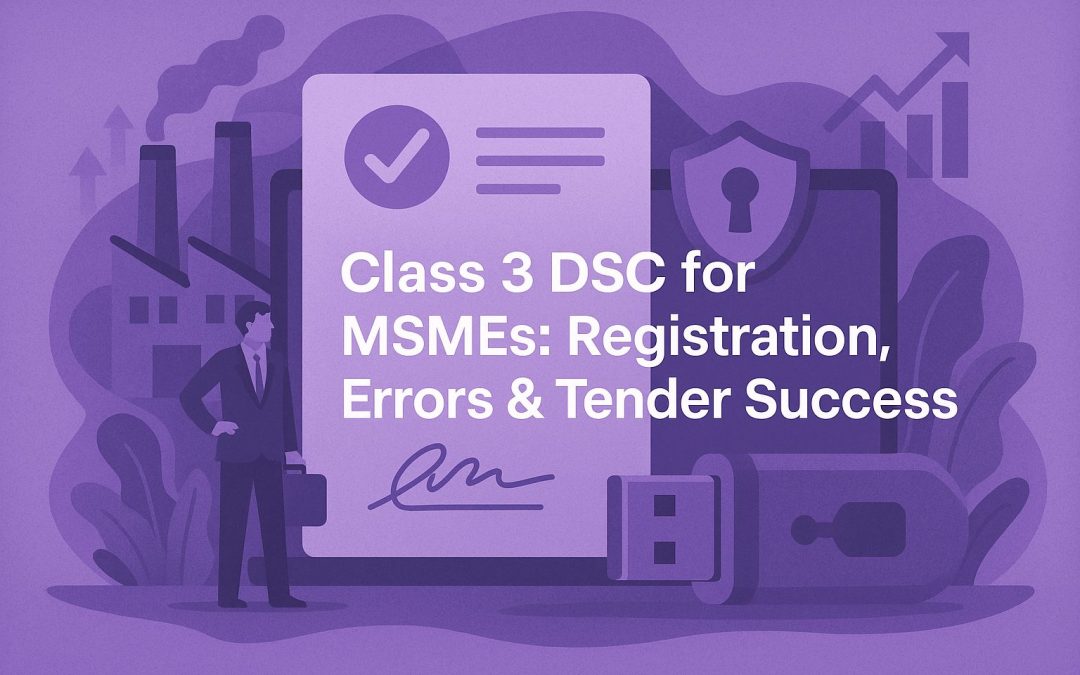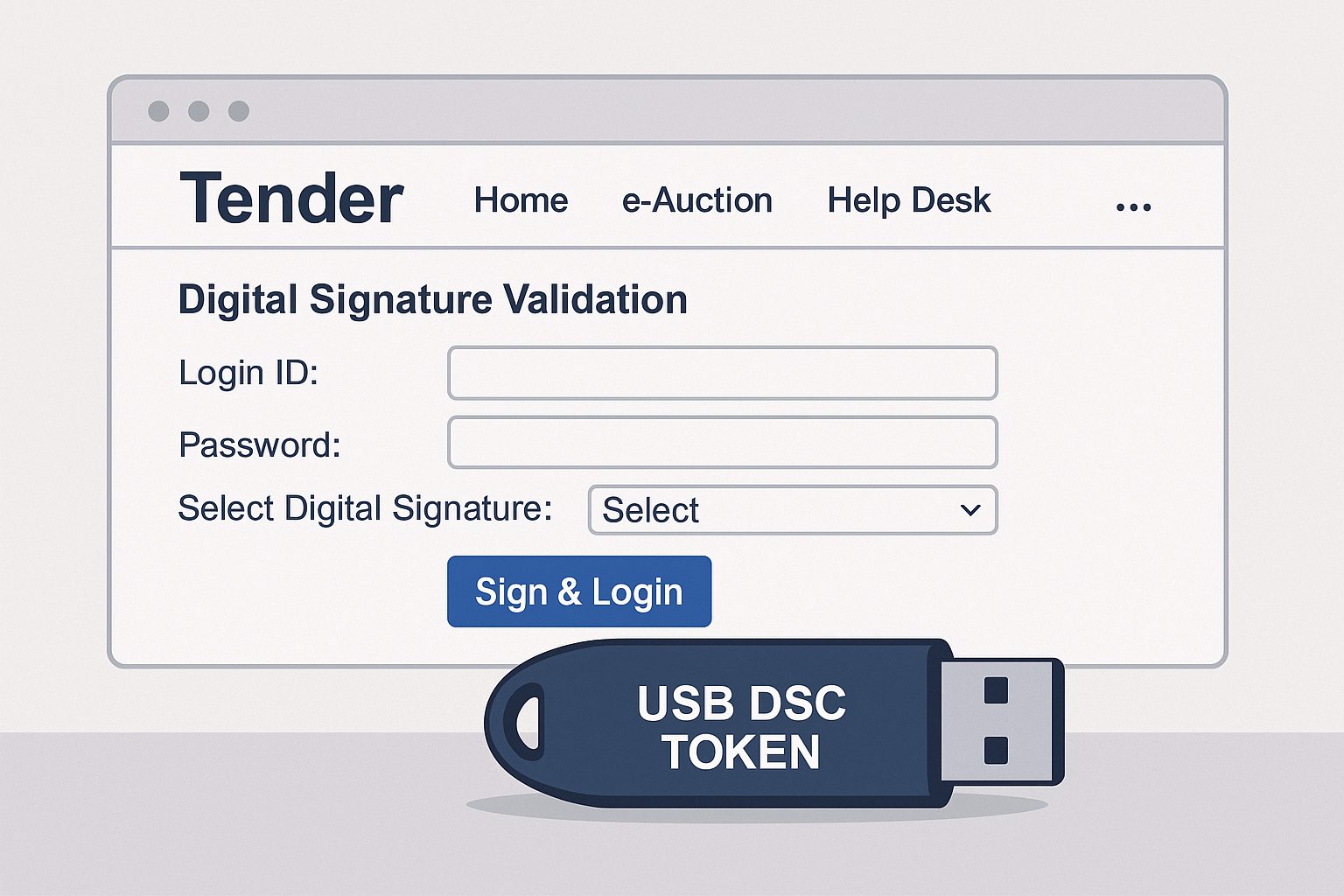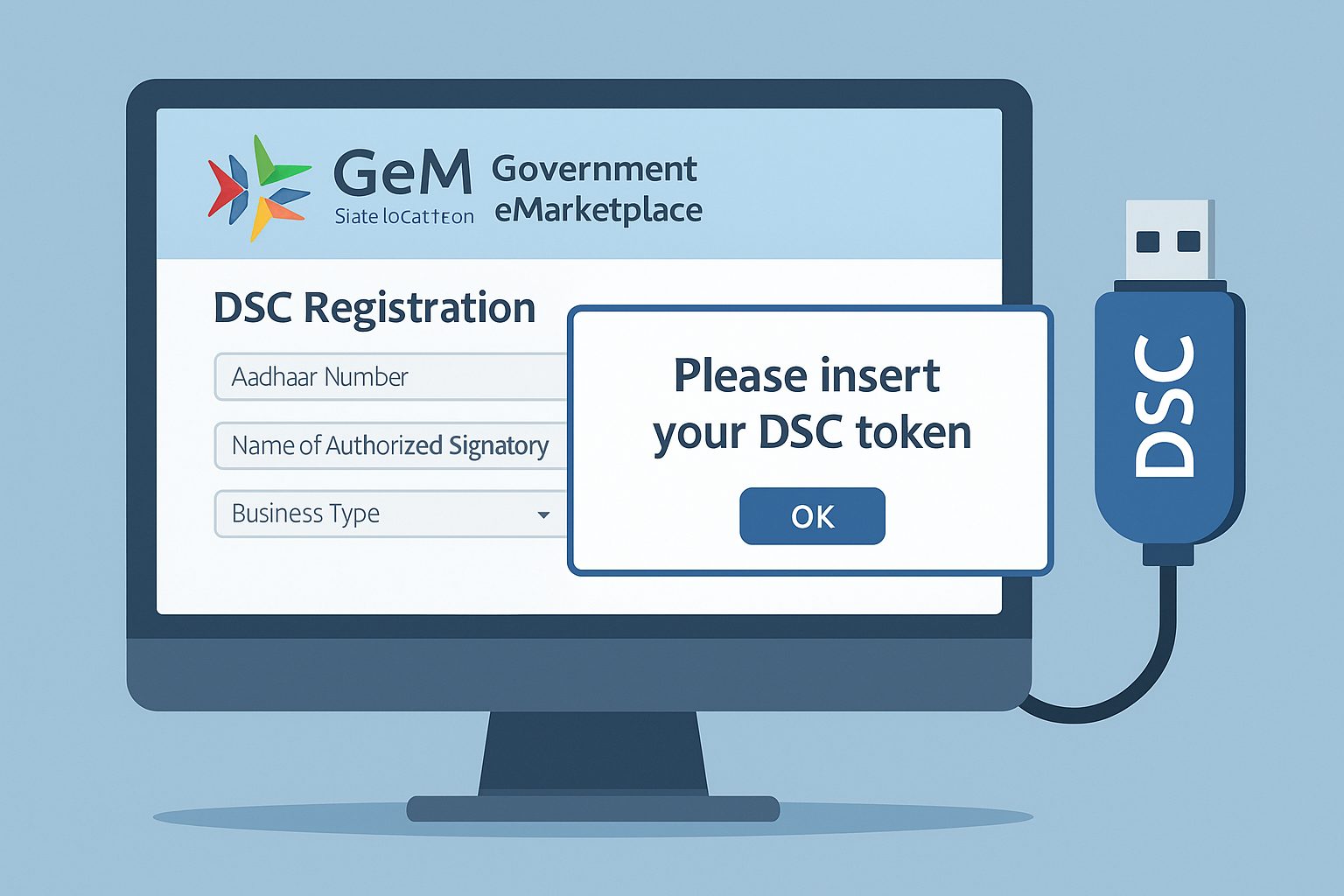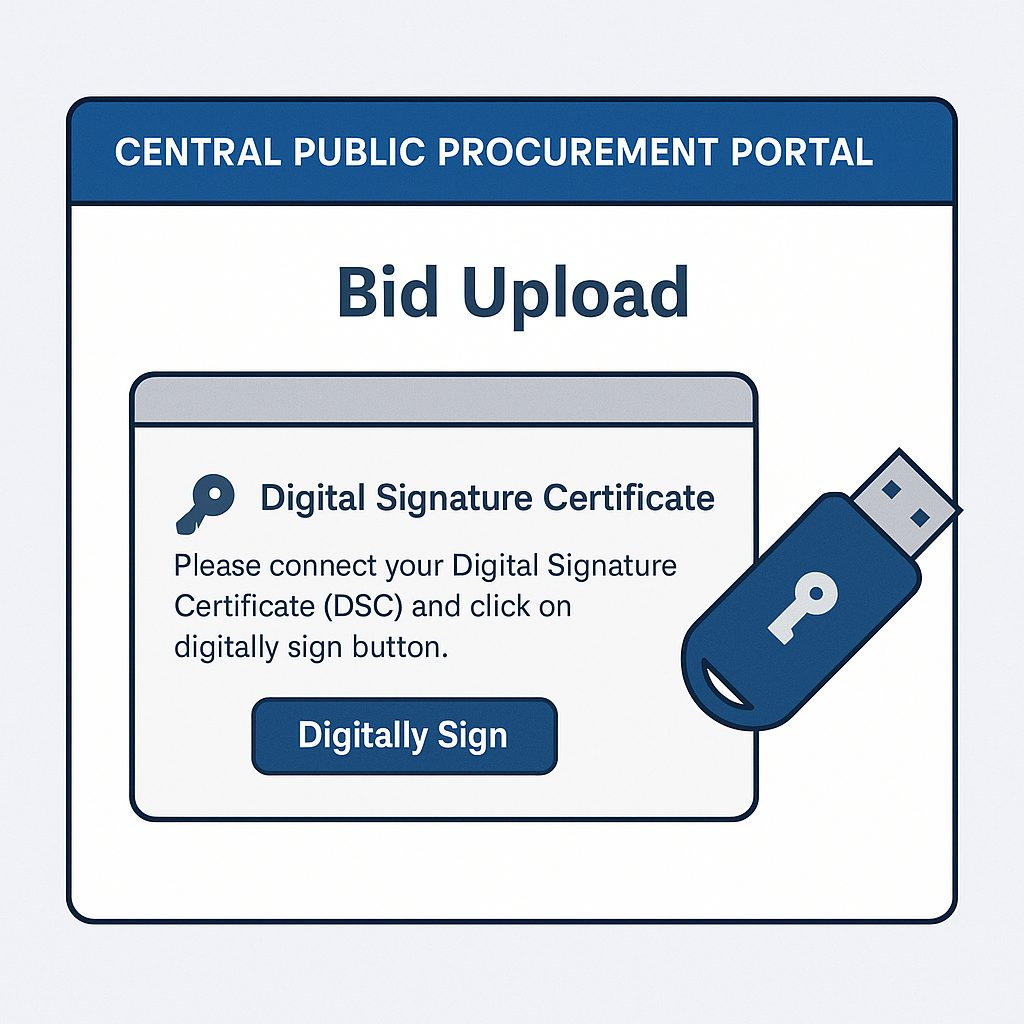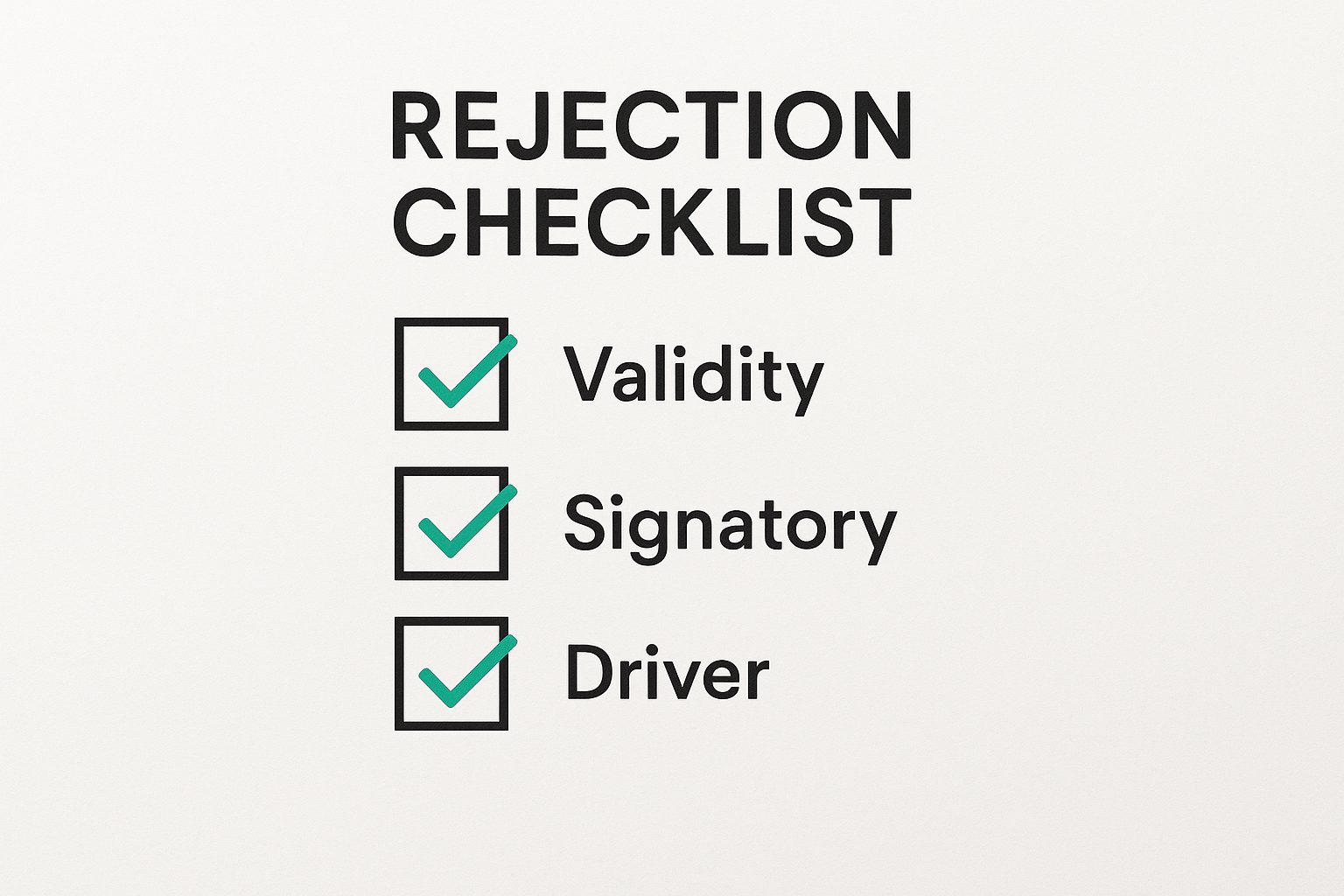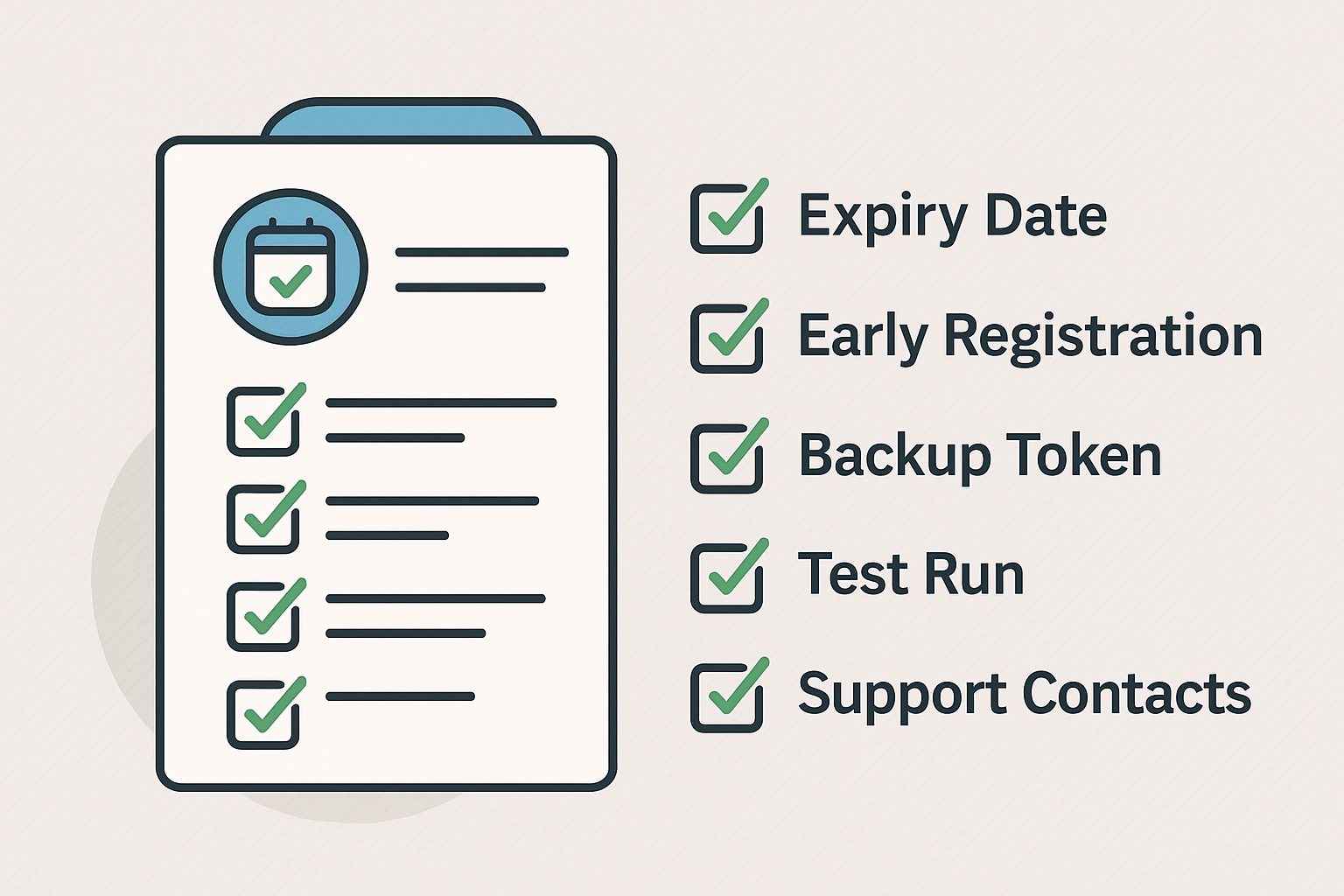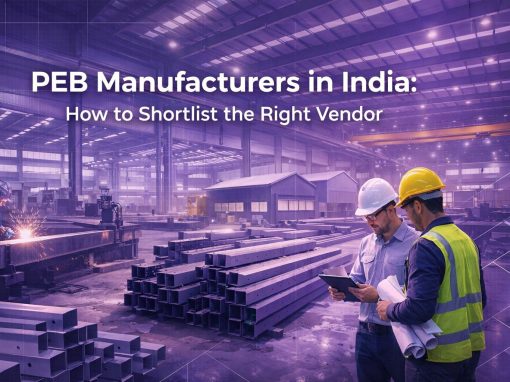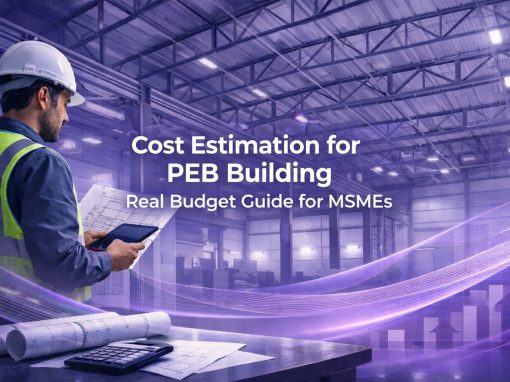Table of Contents
Every MSME that wants to bid in government tenders will hear the same instruction: get a Class 3 DSC. Without it, the portal will not accept your bid. It is the first barrier, and until you cross it, nothing else moves.
A Class 3 Digital Signature Certificate is not just a formality. It works like a digital seal. It shows that the person signing is authorised, and it locks the file so that no one can change it after submission. That is why GEM, the Central Public Procurement Portal, and most state tender portals insist on it.
Where vendors lose out is in the small details. A certificate expires and no one checks the date. The token is bought but never registered on the portal. Sometimes the DSC is issued in the wrong name, so the bid is rejected at the first stage. These are avoidable errors.
For a small business or startup, losing a tender over such mistakes is painful. That is why understanding eligibility, documents, registration, and renewal of Class 3 DSC is critical. It is not paperwork. It is the ticket that allows you to even enter the bidding process.
How to Register Class 3 DSC on GEM Portal
Buying the Class 3 DSC is not enough. The certificate has to be registered on the GEM portal, or it will not work. Many MSMEs learn this only on bid day, when the system refuses to accept the token.
Step 1: Install the driver
Do not plug in the token first. Go to the certifying authority’s website, download the driver, and install it. Skipping this is the main reason for the “token not detected” error. Use Chrome or Edge. Old browsers give trouble. If the token still fails, clear the cache or try on another system.
Step 2: Log in to GEM
Use the business login. Go to “My Account” and click “Register DSC.” Insert the USB token only when the portal asks. The system will show the name tied to the DSC. If the name does not match the signatory in GEM, the registration stops there.
Step 3: Enter the PIN
Every DSC has a PIN. Enter it once, carefully. Repeated wrong entries block the token. If blocked, it may need support from the provider to reset. Once the portal accepts the PIN, the DSC is mapped.
Step 4: Check before bidding
A success message is not enough. Log out. Log in again. Open a form and test the DSC. If it fails here, the cause is usually an expired certificate, missing drivers, or the wrong browser. Fix these early.
Frequent errors
- Token not detected → driver not installed or browser issue.
- Name mismatch → use the DSC of the authorised signatory.
- Expired DSC → renew before attempting registration.
MSMEs that finish this step weeks ahead avoid rejections and wasted effort. Leaving it for the last day often means losing the tender without even placing a bid.
Using Class 3 DSC on CPPP
The Central Public Procurement Portal (CPPP) is used by ministries and central departments. To submit a bid, a vendor must use a Class 3 DSC. Without it, the portal blocks the upload.
Step 1: System setup
Install the driver for the token. Do not skip this. CPPP also needs Java. If Java is missing or outdated, the signature box will not open. Chrome and Edge work best. Allow pop-ups for the site. If pop-ups are blocked, the DSC prompt never appears.
Step 2: Register the DSC
Log in with your CPPP ID. Open “Register DSC.” Insert the token when asked. The system reads the certificate. The name on the DSC must be the same as the signatory in CPPP records. If it is not the same, the portal rejects the request.
Step 3: Test signing
Upload a test file. The portal asks for the DSC PIN. Enter it. If the file is accepted and marked as signed, the DSC is active. If not, check Java settings, token drivers, or try a different browser.
Frequent problems
- Java blocked → update and enable.
- Wrong name → DSC issued to a person not listed as signatory.
- Expired DSC → blocked automatically.
- Pop-up blocked → signature window does not load.
MSMEs lose bids here often. Example: a DSC bought in the name of a director, but CPPP lists a manager as authorised signatory. The system rejects it. Another case: token works on one laptop but fails on another because Java is not installed. Vendors who wait until the last hour cannot fix these in time.
Register early. Test early. Do not wait until tender closing.
State Tender Portals and DSC Compatibility
Every state runs its own e-tender site. All require a Class 3 DSC, but the rules and systems are not the same. What works on one portal may not work on another.
System requirements vary
Some states still depend on old setups. A few need Internet Explorer. Others allow Chrome and Edge. Many use Java. Some do not. Vendors often plug in their token only to find the portal does not detect it. The problem is not with the DSC, but with the portal settings.
Registration process
Most state portals ask vendors to log in, go to “Register DSC,” and insert the token. The certificate name must match the authorised signatory. If there is a mismatch, the system blocks it. A small error here — wrong spelling, different PAN record — leads to rejection.
Common vendor issues
- Token not detected → wrong browser or missing driver.
- Certificate mismatch → DSC not mapped to the registered person.
- Expired DSC → portal rejects without warning.
- Java error → no signing window appears.
Practical tips
Check which browser the state portal supports. Install drivers before plugging in the token. Test the DSC at least once on the portal, even if no tender is live. Keep a backup token ready if multiple bids are planned.
State portals can be less stable than GEM or CPPP. Many MSMEs lose time adjusting browsers at the last moment. Early testing avoids this.
Common Causes of Rejection and How to Avoid Them
Most rejections on tender portals happen before the bid is even seen. The issue is not the price. It is the Class 3 DSC.
Expired DSC
A token that has crossed its validity date will not work. The portal blocks it. Many vendors find out only on the last day. Renewal must be done in advance.
Wrong person’s DSC
The DSC has to be in the name of the person listed as signatory. If the certificate belongs to a director but the portal account shows a manager, the bid is rejected. The system does not bend here.
Mismatch in records
PAN, Aadhaar, and company details must match the DSC details. Even a missing initial or spelling difference can break the link.
Drivers and browsers
If the driver is not installed or the browser is unsupported, the token will not be detected. Pop-ups blocked? The DSC window will never appear. These are common and avoidable.
Steps to reduce risk
- Check the expiry date of the DSC. Renew early.
- Register the DSC on every portal you plan to use. Do not wait.
- Cross-check names and IDs. Keep them the same across all documents.
- Install the driver. Update the browser. Allow pop-ups.
- Run a test login or test signature before the tender is live.
These checks are simple. A vendor who spends one hour on them saves weeks of effort later. Many MSMEs lose tenders because of small DSC errors, not because of poor bids.
Best Practices for MSMEs to Ensure Tender Success with DSC
A Class 3 DSC is more than a token. It is the key that opens every e-tender portal. If it fails, the bid does not even reach evaluation. Many MSMEs lose chances because of small mistakes with DSC use.
Check expiry early
Every DSC has a start date and an end date. Most last two years. Some last three. Many vendors forget to check. On the final day, the portal blocks it. That bid is gone. The fix is simple: keep the expiry marked on paper, in a calendar, or set a phone reminder. Renew at least two weeks before expiry. Never wait until the last few days.
Register before a live tender
Do not wait until a bid is open. Go to GEM, CPPP, and your state portal. Register the DSC. Test it. If drivers fail or the browser blocks pop-ups, there is time to fix it. Last-minute errors cost money. Early registration costs nothing.
Keep a spare token
USB tokens can break. Some stop working when plugged in. Others get corrupted during driver updates. If the only token fails on deadline day, the bid cannot be placed. Keeping a second DSC for the same signatory is the safest way. Even small vendors should plan this.
Match all records
The DSC must belong to the same person shown as signatory on the portal. PAN, Aadhaar, GST records must match. If the DSC shows “Ramesh Kumar” but the portal has “Ramesh K.” the system may block it. These mismatches look small but cause rejection.
System and browser care
Different portals behave differently. Some still rely on Java. Others only need updated drivers. Always check the portal’s instructions. Use the recommended browser. Allow pop-ups. Install drivers only from the provider’s own site. Never from third-party links.
Practice before real use
Upload a test file. Sign it. Watch if the system accepts it. A dry run removes surprises. MSMEs that do this are more confident during live bids.
Keep support numbers ready
Certifying authorities and portals both have helplines. Save the numbers and emails. If something breaks during submission, quick help can save the bid.
For MSMEs, treating the DSC as a core tool — not as paperwork — is what separates successful bidders from rejected ones.
Conclusion
For every MSME, the Class 3 DSC is the first tool needed to enter government e-tendering. Without it, no portal allows bid submission. Many rejections happen not because of weak bids, but because the DSC is expired, mismatched, or not registered on time.
The lesson is simple: treat the DSC like a passport. Keep it valid. Keep it mapped. Test it before you travel. GEM, CPPP, and state portals all demand the same thing — a working digital signature in the name of the authorised signatory.
MSMEs that follow the basics avoid last-minute panic. Mark expiry dates. Register on all portals in advance. Keep a backup token. Run a dry test. These habits take little time but prevent major losses.
In public procurement, credibility is built step by step. A vendor that manages its DSC well shows buyers it is serious and reliable. The DSC is not a formality. It is the ticket to participation and the foundation of every successful bid.
Looking for the right government tenders for your business?
Tata nexarc helps MSMEs, manufacturers, and service providers find relevant government tenders across India. Discover tenders by location, category, or department, track deadlines, and get notified on time — with complete support to help you apply confidently.
FAQs
Is one Class 3 DSC enough to participate across all tender portals?
Can two directors of the same MSME have separate Class 3 DSCs?
Does the DSC token require internet to be activated?
Can a Class 3 DSC be transferred from one employee to another?
What happens if the DSC token is lost?
Are Class 3 DSCs valid for income-tax filings and trademarks as well?
Does a startup under DPIIT need a different DSC than an MSME?
Can a DSC be used on mobile devices for tender submissions?
What is the typical price of a Class 3 DSC for MSMEs?
Do all state portals accept the same DSC drivers?
Ananya Mittal blends a background in data science with a passion for writing, contributing to Tata Nexarc’s efforts in creating insightful, data-informed content for MSMEs. Her work focuses on exploring sector-specific challenges and opportunities across procurement, logistics, and business strategy. She is also involved in leveraging analytics to strengthen content performance and deliver actionable insights to India's growing B2B ecosystem.